DEPRECATED > How to install the QEMU binaries?
Contents |
Deprecation notice
In mid-2019, the QEMU binaries were moved from the GNU MCU Eclipse project to the xPack project. The new install page is:
All previous releases are still available in the @gnu-mcu-eclipse scope,
but were deprecated and are not recommended for new projects.
Overview
The GNU MCU Eclipse QEMU is a fork of the public open-source QEMU project, customised for more support of Cortex-M cores, and a better integration with the GNU MCU QEMU Debugging plug-in.
The xPack install
This method uses the portable tool xpm, the xPack Package Manager, and can be used on Windows, macOS and GNU/Linux.
$ xpm install --global @gnu-mcu-eclipse/qemu
This will always install the latest available version, in the central xPacks repository, which is a platform dependent folder:
- Windows:
%APPDATA%\xPacks(likeC:\Users\ilg\AppData\Roaming\xPacks) - macOS:
${HOME}/Library/xPacks - GNU/Linux:
${HOME}/opt/xPacks
Note: This location is configurable using the environment variable
XPACKS_REPO_FOLDER; for more details please check the
xpm folders page.
The actual binaries are extracted from the distribution archive in a
folder named .content, located in the versioned xPack folder. On some
platforms, dotted files are hidden by default, so the file explorer might
require additional settings to make them visible.
Windows antivirus warning: aggressive antiviruses may prevent xpm to install binary xPacks; see FAQ
Manual install
The all platforms, GNU MCU Eclipse QEMU is released as a portable archive that can be installed in any location.
The archives can be downloaded from GitHub Releases page.
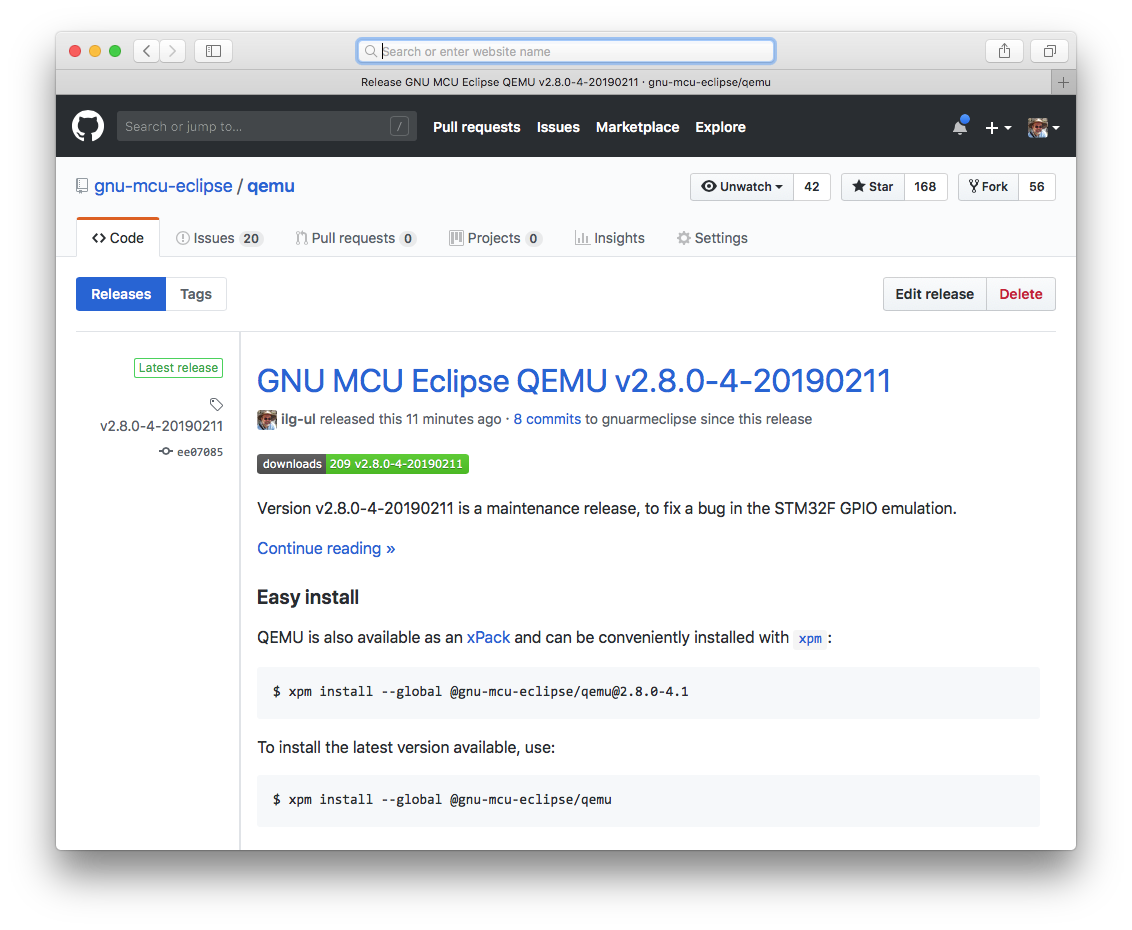
Note: For manual installs, the recommended install location is different from the xPack install folder.
Windows
The Windows versions of GNU MCU Eclipse QEMU are packed as ZIP files. Download the latest version named like:
gnu-mcu-eclipse-qemu-2.8.0-4-20190211-0633-win32.zipgnu-mcu-eclipse-qemu-2.8.0-4-20190211-0633-win64.zip
Select the -win64 file for Windows x64 machines and the -win32 file
for Windows x32 machines.
Unpack the archive and copy it into the
%userprofile%\AppData\Roaming\GNU MCU Eclipse (for example
C:\Users\ilg\AppData\Roaming\GNU MCU Eclipse) folder; according
to Microsoft, AppData\Roaming is the recommended location for installing
user specific packages;
Note: although perfectly possible to install QEMU in any folder, it is highly recommended to use this path, since by default the plug-in searches for the executable in this location.
The result is a structure like:
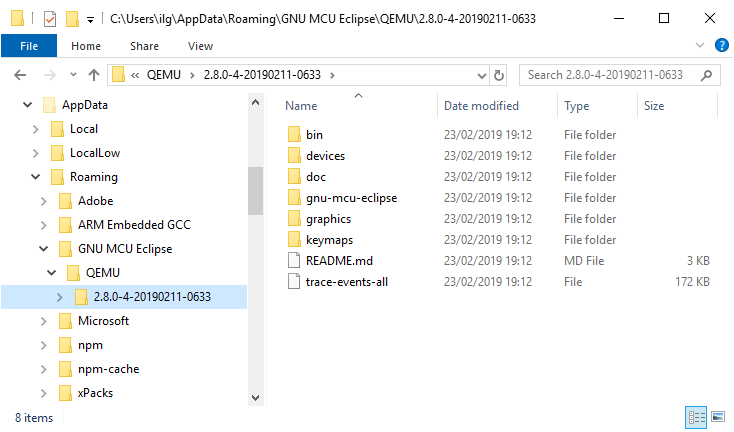
To check if QEMU starts, use the following command:
C:\Users\ilg>"C:\Users\ilg\AppData\Roaming\GNU MCU Eclipse\QEMU\2.8.0-4-20190211-0633\bin\qemu-system-gnuarmeclipse.exe" --version
GNU MCU Eclipse 64-bits QEMU emulator version 2.8.0-4 (v2.8.0-3-20180523-6-gee07085299-dirty)
Copyright (c) 2003-2016 Fabrice Bellard and the QEMU Project developers
Drivers
For usual Cortex-M emulation, there are no special drivers required.
macOS
The macOS version of GNU MCU Eclipse QEMU is packed as a TGZ archive. Download the latest version named like:
-
gnu-mcu-eclipse-qemu-2.8.0-4-20190211-0633-macos.tgz
To install QEMU, unpack the archive and copy it to
/${HOME}/opt/gnu-mcu-eclipse/qemu/${version}:
$ mkdir -p ${HOME}/opt
$ cd ${HOME}/opt
$ tar xvf ~/Downloads/gnu-mcu-eclipse-qemu-2.8.0-4-20190211-0633-macos.tgz
$ chmod -R -w gnu-mcu-eclipse/qemu/2.8.0-4-20190211-0633
Note: although perfectly possible to install QEMU in any folder, it is highly recommended to use this path, since by default the plug-in searches for the executable in this location.
To check if QEMU starts, use:
$ ${HOME}/opt/gnu-mcu-eclipse/qemu/2.8.0-4-20190211-0633/bin/qemu-system-gnuarmeclipse --version
GNU MCU Eclipse 64-bits QEMU emulator version 2.8.0-4 (v2.8.0-3-20180523-6-gee07085299-dirty)
Copyright (c) 2003-2016 Fabrice Bellard and the QEMU Project developers
GNU/Linux
The GNU/Linux versions of GNU MCU Eclipse QEMU are packed as TGZ archives. Download the latest version named like:
gnu-mcu-eclipse-qemu-2.8.0-4-20190211-0633-centos32.tgzgnu-mcu-eclipse-qemu-2.8.0-4-20190211-0633-centos64.tgz
As the name implies, these are CentOS tar.gz archives, but can be
executed on most recent GNU/Linux distributions (they were tested on
Debian, Ubuntu, Manjaro, SuSE and Fedora). Select the -centos64 file
for 64-bit machines and the -centos32 file for 32-bit machines.
To install QEMU, unpack the archive and copy it to /${HOME}/opt/gnu-mcu-eclipse/qemu/${version}:
$ mkdir -p ${HOME}/opt
$ cd ${HOME}/opt
$ tar xvf ~/Downloads/gnu-mcu-eclipse-qemu-2.8.0-4-20190211-0633-centos64.tgz
$ chmod -R -w gnu-mcu-eclipse/qemu/2.8.0-4-20190211-0633
Note: although perfectly possible to install QEMU in any folder, it is highly recommended to use this path, since by default the plug-in searches for the executable in this location.
To check if QEMU starts and is recent, use:
$ ${HOME}/opt/gnu-mcu-eclipse/qemu/2.8.0-4-20190211-0633/bin/qemu-system-gnuarmeclipse --version
GNU MCU Eclipse 64-bits QEMU emulator version 2.8.0-4 (v2.8.0-3-20180523-6-gee07085299-dirty)
Copyright (c) 2003-2016 Fabrice Bellard and the QEMU Project developers
UDEV & Drivers
For usual Cortex-M emulation, there are no special UDEV definitions or drivers required.
QEMU Debugging plug-ins
The QEMU debugging plug-ins are not included in these packages, and need to be installed as usual. Be sure that the GNU MCU C/C++ QEMU Debugging plug-ins are selected.
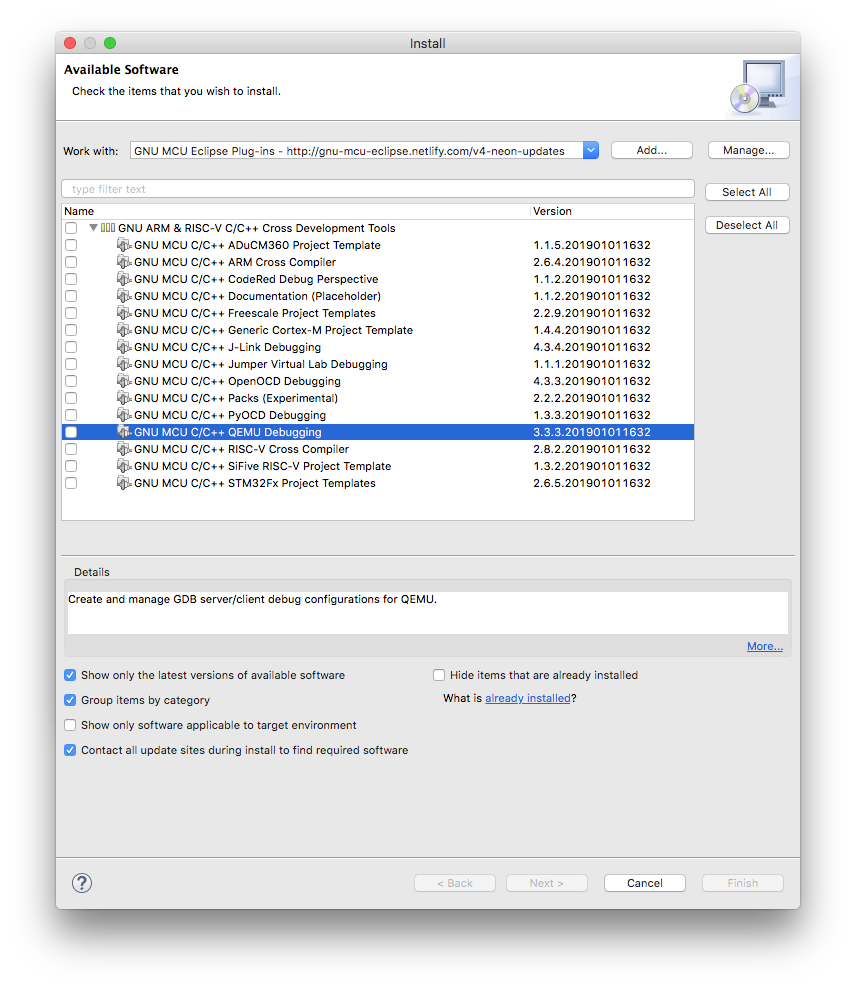
Update QEMU path
Right after installing QEMU, or updating to a new version, it is necessary to inform Eclipse where the binaries were installed. If QEMU was installed in the default location, Eclipse has a mechanism to autodetect the most recent version, but this mechanism sometimes fails, and manual path setting is necessary.
To set the path, first exit Eclipse, and start it again, to allow the autodetect mechanism to give it a try:
-
in the Eclipse menu, go to (Window →) Preferences → MCU → Global QEMU Path (or Workspace QEMU Path)
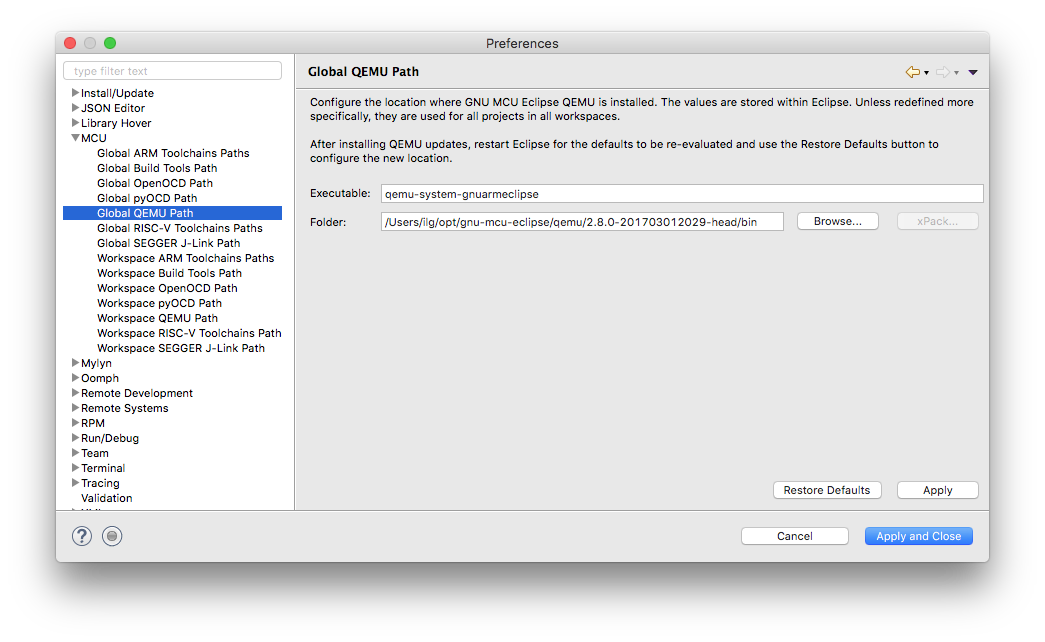
-
click the Restore Defaults button
For more details please refer to the QEMU plug-in page, where the entire procedure is explained.
