DEPRECATED > How to install the ARM toolchain?
Contents |
Deprecation notice
In mid-2019, the ARM toolchain binaries were moved from the GNU MCU Eclipse project to the xPack project. The new install page is:
All previous releases are still available in the @gnu-mcu-eclipse scope,
but were deprecated and are not recommended for new projects.
Easy install
For ARM, the recommended method to install the latest version of the toolchain is:
$ xpm install --global @gnu-mcu-eclipse/arm-none-eabi-gcc
Overview
The GNU MCU Eclipse ARM build plug-in is highly configurable in terms of executable names and location, so you can use any 32/64-bit ARM GNU toolchain you prefer, but, for better results, the recommended toolchains for bare metal target applications are GNU MCU Eclipse ARM Embedded GCC and GNU ARM Embedded Toolchain (formerly GNU Tools for ARM Embedded Processors); for GNU/Linux target applications, the Linaro toolchains provide a large selection of choices, for various specific needs (little/big endian, 32/64-bit, etc).
Important notes: GDB 7.12, distributed with GCC 6.x, requires Neon.3 or higher, otherwise the suspend and terminate buttons in the debug perspective are not functional.
arm-none-eabi-gdb7.12 from the initial6_2-2016q4-20161216crashes on macOS; use6-2017-q1-updateor later.
Target vs host platform
Please note the distinction between the target platform and the host/development platform.
- the target platform defines the environment where the application will be executed, and in general can be either a bare metal (the application sits directly on the hardware and has intimate control of it), and applications that sit on top of an operating system, usually a distribution of GNU/Linux optimised for embedded environments
- the host/development platform is the platform where the development tools are executed, usually as cross compilers, and can be, in our case, any platform that supports Eclipse, for example Windows, macOS, GNU/Linux, etc.
Note: Be sure you select the proper toolchain for the target platform, otherwise builds will not succeed, or the generated applications will fail to run. Do not try to use the GNU ARM Embedded to build GNU/Linux applications, because the executables will not run on anything than bare metal, and do not try to use the Linaro toolchains for bare metal applications.
The installation details described below assume the selection of the GCC ARM Embedded toolchain. For other toolchains, please follow the specific installation instructions.
GNU MCU Eclipse ARM Embedded GCC
GNU MCU Eclipse ARM Embedded GCC is a new GCC toolchain distribution for ARM devices, that complements the official GNU Arm Embedded Toolchain distribution, by ARM.
The main benefits for the users are:
- convenience: binaries for all major platforms are provided (Windows 64/32-bit, GNU/Linux 64/32-bit, macOS);
- uniform and portable install: the toolchain is also available as a binary xPack, and can be easily installed with
xpm; - improved support for Continuous Integration usage: as for any xPack, the toolchain can be easily used in test environments.
Note: to benefit of the new toolchain advantages, it is recommended that old projects, which were configured to use the GNU ARM Embedded Toolchain, to be reconfigured to use GNU MCU Eclipse ARM Embedded GCC.
The xPack install
This method uses the portable tool xpm, the xPack Package Manager, and can be used on Windows, macOS and GNU/Linux.
$ xpm install --global @gnu-mcu-eclipse/arm-none-eabi-gcc
This will always install the latest available version, in the central xPacks repository, which is a platform dependent folder in the user home:
- Windows:
%APPDATA%\xPacks(or%userprofile%\AppData\Roaming\xPacks, likeC:\Users\ilg\AppData\Roaming\xPacks) - macOS:
${HOME}/Library/xPacks - GNU/Linux:
${HOME}/opt/xPacks
This location is also known by Eclipse, so it can automatically identify the installed toolchains.
Note: This location is configurable using the environment variable
XPACKS_REPO_FOLDER; for more details please check the
xpm folders page.
The actual binaries are extracted from the distribution archive in a
folder named .content, located in the versioned xPack folder. On some
platforms, dotted files are hidden by default, so the file explorer might
require additional settings to make them visible.
Windows antivirus warning: aggressive antiviruses may prevent xpm to install binary xPacks; see FAQ.
Manual install
For all platforms, the GNU MCU Eclipse ARM Embedded GCC toolchain is released as a portable archive that can be installed in any location.
The archives can be downloaded from GitHub Releases.
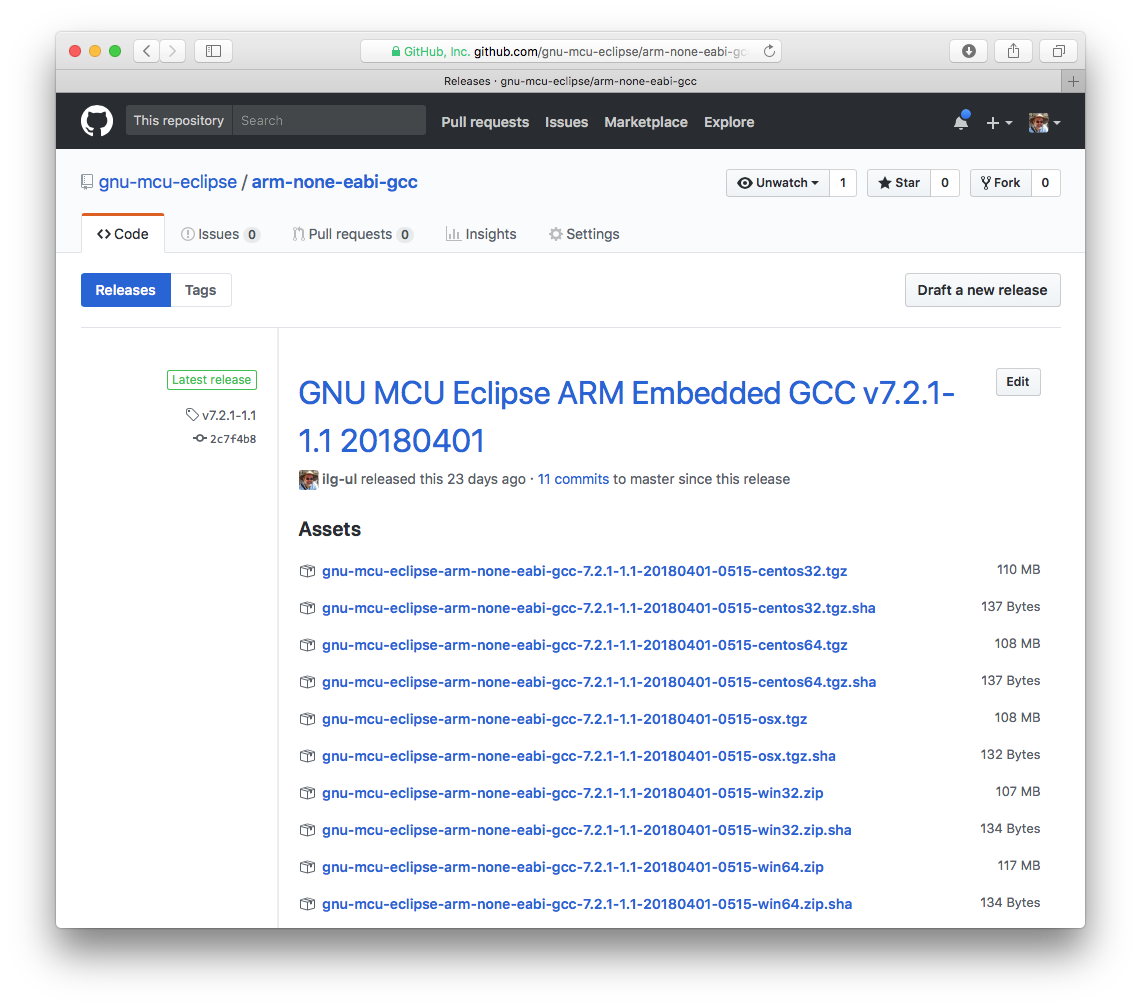
Note: For manual installs, the recommended install location is different from the xPack install folder.
Windows
The Windows versions of GNU MCU Eclipse ARM Embedded GCC are packed as .zip files. Download the latest version named like:
gnu-mcu-eclipse-arm-none-eabi-gcc-7.2.1-1.1-20180401-0515-win64.zipgnu-mcu-eclipse-arm-none-eabi-gcc-7.2.1-1.1-20180401-0515-win32.zip
Select the -win64 file for Windows x64 machines and the -win32 file for Windows x32 machines.
Unpack the archive and copy it into the %userprofile%\AppData\Roaming\GNU MCU Eclipse (for example C:\Users\ilg\AppData\Roaming\GNU MCU Eclipse) folder; according to Microsoft, this is the recommended location for installing user specific packages;
Note: although perfectly possible to install the toolchain in any folder, it is highly recommended to use this path, since the GNU MCU Eclipse plug-ins can automatically identify the toolchain if installed in this location.
For Windows, the next step would be to install the build tools (make & rm).
macOS
The macOS version of GNU MCU Eclipse ARM Embedded GCC is packed as a .tgz archive. Download the latest version named like:
-
gnu-mcu-eclipse-arm-none-eabi-gcc-7.2.1-1.1-20180401-0515-osx.tgz
To install the toolchain, unpack the archive and copy it to /${HOME}/opt/gnu-mcu-eclipse/arm-none-eabi-gcc/:
$ mkdir -p "${HOME}/opt"
$ cd "${HOME}/opt"
$ tar xf ~/Downloads/gnu-mcu-eclipse-arm-none-eabi-gcc-7.2.1-1.1-20180401-0515-osx.tgz
$ chmod -R -w "${HOME}/opt/gnu-mcu-eclipse/arm-none-eabi-gcc/7.2.1-1.1-20180401-0515"
Note: although perfectly possible to install the toolchain in any folder, it is highly recommended to use this path, since the GNU MCU Eclipse plug-ins can automatically identify the toolchain if installed in this location.
Test if the compiler is functional; use the actual install path:
$ "${HOME}/opt/gnu-mcu-eclipse/arm-none-eabi-gcc/7.2.1-1.1-20180401-0515/bin/arm-none-eabi-gcc" --version
arm-none-eabi-gcc (GNU MCU Eclipse ARM Embedded GCC, 64-bit)
GNU/Linux
The GNU/Linux versions of GNU MCU Eclipse ARM Embedded GCC are packed as .tgz archives. Download the latest version named like:
gnu-mcu-eclipse-arm-none-eabi-gcc-7.2.1-1.1-20180401-0515-centos64.tgzgnu-mcu-eclipse-arm-none-eabi-gcc-7.2.1-1.1-20180401-0515-centos32.tgz
As the name implies, the binaries were created on CentOS, but can be executed on most recent GNU/Linux distributions. Select the -centos64 file for 64-bit machines and the -centos32 file for 32-bit machines.
To install the toolchain, unpack the archive and copy it to /${HOME}/opt/gnu-mcu-eclipse/arm-none-eabi-gcc/:
$ mkdir -p "${HOME}/opt"
$ cd "${HOME}/opt"
$ tar xf ~/Downloads/gnu-mcu-eclipse-arm-none-eabi-gcc-7.2.1-1.1-20180401-0515-centos64.tgz
$ chmod -R -w "${HOME}/opt/gnu-mcu-eclipse/arm-none-eabi-gcc/7.2.1-1.1-20180401-0515"
Note: although perfectly possible to install the toolchain in any folder, it is highly recommended to use this path, since the GNU MCU Eclipse plug-ins can automatically identify the toolchain if installed in this location.
Test if the compiler is functional; use the actual install path:
$ "${HOME}/opt/gnu-mcu-eclipse/arm-none-eabi-gcc/7.2.1-1.1-20180401-0515/bin/arm-none-eabi-gcc" --version
arm-none-eabi-gcc (GNU MCU Eclipse ARM Embedded GCC, 64-bit)
GNU ARM Embedded Toolchain
Download
The toolchain can also be downloaded from GNU ARM Embedded Toolchain.
Versions from 4_7 up to 8-2018-q4-major were tested and are known to work properly.
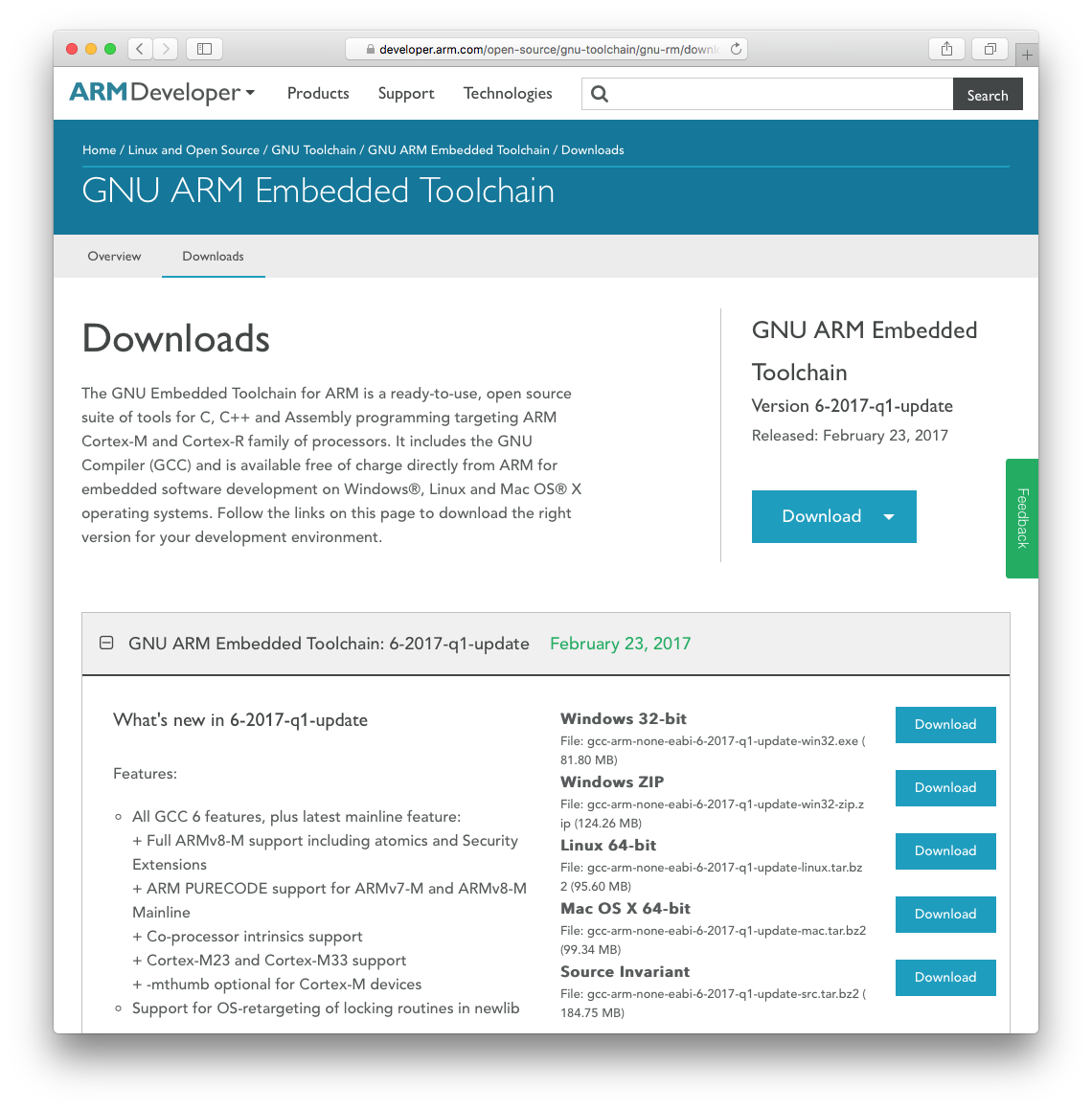
Windows
For Windows, the GNU ARM Embedded Toolchain is released in two versions:
- a portable archive that can be installed in any location
- a Windows setup that can install the binaries in the standard system location
Our preferred method is to install the binaries in the user home folder, but your mileage may vary.
Portable archive
To install the archive, the steps are:
- download the latest
gcc-arm-none-eabi-8-2018-q4-major-*-win*.zipfile - open the archive in the file explorer
- extract the
gcc-arm-none-eabi-8-2018-q4-majorfolder in%userprofile%\AppData\Roaming\GNU Tools ARM Embedded
According to Microsoft, this is the recommended location for installing user specific packages, and the GNU MCU Eclipse plug-ins can automatically identify the toolchain if installed in this location.
- read the
readme.txtfile - test if the compiler is functional; use the actual install path:
C:\>"%APPDATA%\GNU Tools ARM Embedded\gcc-arm-none-eabi-8-2018-q4-major-win32\bin\arm-none-eabi-gcc.exe" --version arm-none-eabi-gcc.exe (GNU Tools for Arm Embedded Processors 8-2018-q4-major) 8.2.1 20181213 (release) [gcc-8-branch revision 267074]
The complete toolchain documentation is available in the ...\share\doc\pdf\ folder.
For Windows, the next step would be to install the build tools (make & rm).
If you insist on using the setup version, be sure you DO NOT add the toolchain path to the user or system path!
macOS
For macOS, the GNU ARM Embedded Toolchain is released as a portable archive, that can be installed in any location.
- download the latest macOS install tarball file from ARMDeveloper (currently
gcc-arm-none-eabi-8-2018-q4-major-mac.tar.bz2, about 99 MB) - locate the file (usually in the
${HOME}/Downloadsfolder) -
decide on a location to install the toolchain; the recommended folder is
${HOME}/opt/Note: It is highly recommended to use this path, since the GNU MCU Eclipse plug-ins can automatically identify the toolchain if installed in this location.
In addition, the GNU MCU Eclipse plug-ins also check the following locations:
${user.home}/opt:\ ${user.home}/local:\ /usr/local:\ /opt - unpack the archive in the destination folder
-
the result should be a folder like
${HOME}/opt/gcc-arm-none-eabi-8-2018-q4-major$ mkdir -p "${HOME}/opt" $ cd "${HOME}/opt" $ tar xjf ~/Downloads/gcc-arm-none-eabi-8-2018-q4-major-mac.tar.bz2 $ chmod -R -w "${HOME}/opt/gcc-arm-none-eabi-8-2018-q4-major" -
test if the compiler is functional; use the actual install path:
$ "${HOME}/opt/gcc-arm-none-eabi-8-2018-q4-major/bin/arm-none-eabi-gcc" --version arm-none-eabi-gcc (GNU Tools for Arm Embedded Processors 8-2018-q4-major) 8.2.1 20181213 (release) [gcc-8-branch revision 267074]DO NOT add the toolchain path to the user or system path!
The complete toolchain documentation is available in the .../share/doc/pdf/ folder.
If you’ll ever need to remove the toolchain, only remove the ${HOME}/opt/gcc-arm-none-eabi-8-2018-q4-major, there are no other components stored in any system folders.
MacPorts
In case you have MacPorts installed, be sure you remove the MacPorts path from the user path (edit the .profile in your home folder and comment out the line where /opt/local/ is added in front of the PATH), especially if you installed any toolchain inside MacPorts, since this will be a serious source of confusion.
Homebrew
In case you have Homebrew installed in the system location, be sure you do not have another version of the toolchain installed there, since this will be a serious source of confusion.
GNU/Linux
For GNU/Linux, the GNU ARM Embedded Toolchain is released as a portable archive, that can be installed in any location.
The following steps were performed on Ubuntu 14.04 LTSx64 (please adjust them accordingly for other distributions):
-
starting with version 6.x, GNU/Linux toolchains are 64-bit applications, and should work directly on most modern distributions;
-
in older versions, the toolchain executables are 32-bit apps; when running on 64-bit machines, be sure you install the following 32-bit libraries (for different versions check the toolchain README for the actual list):
$ sudo apt-get -y install lib32z1 lib32ncurses5 lib32bz2-1.0 -
on Ubuntu 15.04 the following libraries are required:
$ sudo apt-get -y install lib32ncurses5 -
on Ubuntu 12 LTSx64 all 32-bit libraries were packed in ia32-libs, so you can also use, but be prepared to get a lot of useless libraries:
$ sudo apt-get -y install ia32-libs -
download the latest Linux install tarball file from ARMDeveloper (currently
gcc-arm-none-eabi-8-2018-q4-major-linux.tar.bz2, more than 100 MB)Note: DO NOT install the ARM GCC package that comes with your distribution, especially if it is newer than the one provided by Launchpad, since generally it is not supported, and debugging sessions might fail.
- locate the file (usually in the
${HOME}/Downloads/folder) - decide on a location to install the toolchain; the recommended folder is
${HOME}/opt/ -
unpack the archive in the destination folder
Note: It is highly recommended to do not change the install path, since the plug-in tries to automatically discover the toolchain by searching only a limited set of possible locations (
${HOME}/local,${HOME}/opt,/usr/local).$ mkdir -p "${HOME}/opt" $ cd "${HOME}/opt" $ tar xjf ~/Downloads/gcc-arm-none-eabi-8-2018-q4-major-linux.tar.bz2 $ chmod -R -w "${HOME}/opt/gcc-arm-none-eabi-8-2018-q4-major" - the result should be a folder like
${HOME}/opt/gcc-arm-none-eabi-8-2018-q4-major -
test if the compiler is functional; use the actual install path:
$ "${HOME}/opt/gcc-arm-none-eabi-8-2018-q4-major/bin/arm-none-eabi-gcc" --version arm-none-eabi-gcc (GNU Tools for Arm Embedded Processors 8-2018-q4-major) 8.2.1 20181213 (release) [gcc-8-branch revision 267074]DO NOT add the toolchain path to the user or system path!
The complete toolchain documentation is available in the .../share/doc/pdf/ folder.
If you’ll ever need to remove the toolchain, only remove the ${HOME}/opt/gcc-arm-none-8-2018-q4-major, there are no other components stored in any system folders.
Toolchain path
To be sure you did not miss this recommendation, here it is again:
DO NOT add the toolchain path to the user or system path!
If there would be only one single version of one single toolchain in existence, then it wouldn’t be a problem, but as soon as you start real world applications, you will face at least the need to keep multiple versions of the same toolchain installed, if not multiple toolchains, and this is when your trouble starts.
The GNU MCU Eclipse plug-in has an advanced toolchain path management (presented in more detail in the separate page). Use it!
Select the xPack version
The recommended method for selecting the toolchain path is via the xPack… button, and selecting the xPack version.
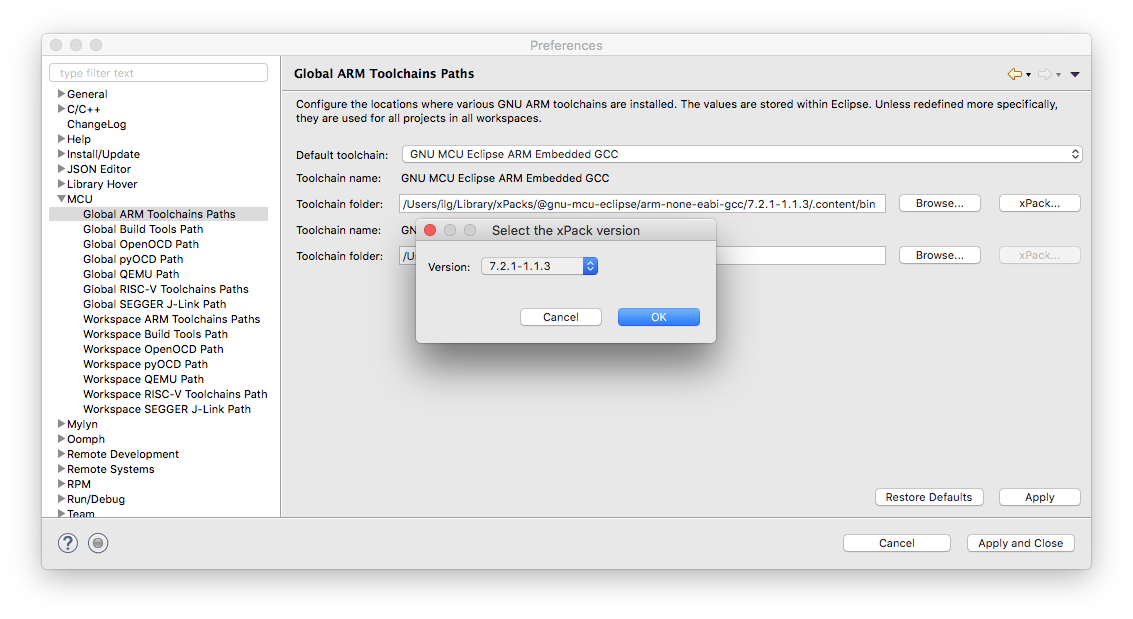
Note: this button is enabled only for the GNU MCU Eclipse ARM Embedded GCC toolchain; if you are certain that the xPack was installed, but the button is disabled, check for the toolchain name, you might have selected the old GNU ARM Embedded Toolchain, which has no xPack available.
Uninstall
Should you ever need to remove the toolchain, only remove the xPack folder, there are no other components stored in any system folders.
If installed manually, remove the arm-none-eabi-gcc/7.2.1-1.1-20180401-0515 folder.
Documentation
The GNU MCU Eclipse ARM Embedded GCC distribution includes the standard documentation, in info, man and pdf format.
The documentation is located in the share/doc folder, for example the pdf files are:
$ tree share/doc/pdf
share/doc/pdf
├── annotate.pdf
├── as.pdf
├── bfd.pdf
├── binutils.pdf
├── gcc
│ ├── cpp.pdf
│ ├── cppinternals.pdf
│ ├── gcc.pdf
│ ├── gccinstall.pdf
│ └── gccint.pdf
├── gdb.pdf
├── gprof.pdf
├── ld.pdf
├── libc.pdf
├── libiberty.pdf
├── libm.pdf
├── porting.pdf
├── refcard.pdf
└── stabs.pdf
1 directory, 18 files
GDB 7.12
GDB 7.12 distributed with the initial GCC 6.2 (gcc-arm-none-eabi-6_2-2016q4-20161216) has several issues (crashes on macOS and is incompatible with Neon.2).
The recommendation is to use the update version gcc-arm-none-eabi-6-2017-q1-update, or later (the current version is 8.x).
